In this article, we will discuss WordPress General Settings. Before moving ahead in WordPress General Settings, we should know about what is WordPress! WordPress is a free and open-source Content Management System(CMS) framework. It is the most widely used CMS framework of recent times.
WordPress offers us so many customizations that we can modify the setting according to our requirements through the dashboard. We can change the content of the WordPress Website, settings for Themes, Plugins, and many more. Settings can be accessed from the left panel of the Dashboard of WordPress. We can add a new Post, Handle the Media section, Review and modify comments, and do lots of other stuff. But all of these are the kind of modifications which is related to the website content and UI. To change the additional settings of the website like Title, Administrator rights, etc can be modified through the General Settings from the Dashboard of the WordPress.
You can access the General Settings from Settings >> General from the Dashboard.
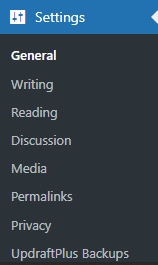
Let’s see the options that are available in General Settings:
- Site Title
- Tagline
- WordPress Address (URL)
- Site Address (URL)
- Administration Email Address
- Membership
- New User Default Role
- Site Language
- Timezone
- Date Format
- Time Format
- Week Starts On
- Usage Tracking
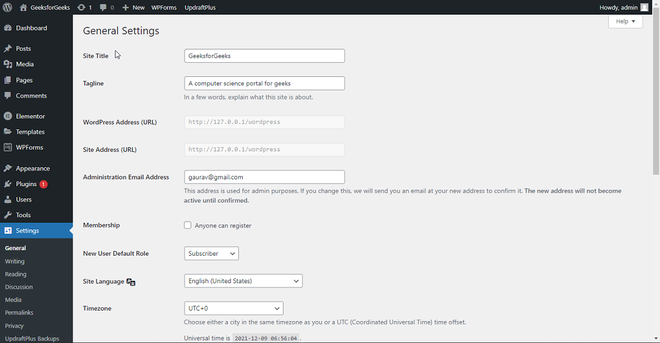
Note: Make sure to click on the Save Changes button to reflect the modified changes onto the live website.
Brief description of General Settings:
- Site Title: This setting is used to change the site title. The site title is the title that is visible as the Tab name when we open the website. It is the same as giving the title in the <title> tag from the HTML.
- Tagline: Tagline is like a short description of the website in three to four words. Most of the Brands have taglines that help them to represent in the market. Here also, Tagline is same which shows after the Site Tile with the separation of ‘-‘.
- WordPress (URL): This is the URL through which you can go to the WordPress page of the website.
- Site Address (URL): This is the URL through which anyone can come to your website. The user should have to enter that address in the URL of the browser to access the website. By default WordPress and Site Address is same.
- Administration Email Address: This is the field of the Email address that is used for admin purposes. By default, you will find the email which you have used while login into WordPress. If you change this, we will send you an email at your new address to confirm it. The new address will not become active until confirmed.
- Membership: This option has a checkbox with the label “Anyone can register”. If selected, it will allow anyone who is visiting the site can become get the membership plan of the website. To set the membership plan we integrate any third-party plugin. Make if disabled, you don’t have any membership to offer. By default, it is set as unchecked.
- New User Default Role: Through this option, you can set the default role for the user who has newly registered for your WordPress website. You can choose options between Subscriber, Contributor, Author, Editor, and Administrator from the drop-down list. Subscriber is set as by default. If any plugin provides an extra role, that will also be added to this list.
- Site Language: This option represents the Language of the Site. You can select any language from the available options which include almost every language.
- Timezone: Timezone is the standard time of a particular region. You can set your region’s timezone from this option. If you don’t know your time zone, you can simply google it by mentioning your region or using This website.
- Date Format: You may have seen different formats of date at different places. You can choose your desired Date Format for your website through this setting.
- Time Format: It is the same as Date Format, you may have also seen different formats of time too. You can choose your desired Time Format for your website through this setting.
- Week Starts On: This will indicate the starting Day of your website Date and Calendar. You can choose it anywhere between Monday to Sunday. It is set as Monday by Default which means your website will count Monday as the First Day of the week. If it is set to Sunday then Sunday will be the first day of the week.
We have discussed all the options available in General Setting, Hope you understand every option and are now ready to use them according to your requirement.

Comments (0)