Install Google Tag Manager on your website
Visit https://marketingplatform.google.com/about/tag-manager/, create a new GTM container in your existing account, click the three dots on the right side of the GTM account, a drop-down menu will appear, select “Create container”:
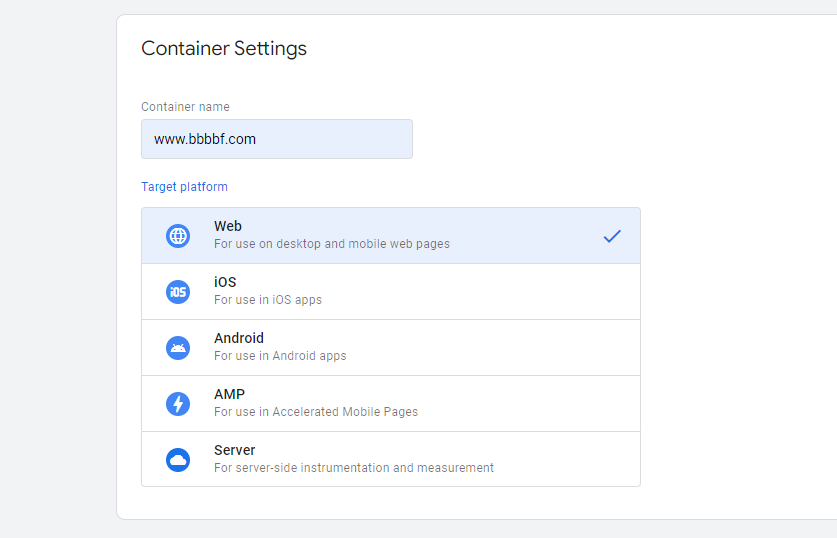
After selecting, the following interface will appear, enter the URL or website name in “Container name”, and select the type according to your actual situation in “Container usage location”, here select “Web”:
Click Create to create the container.
Copy the code below and paste it onto every page of your website.
1. Paste this code as high in the <head> of the page as possible:
2. Paste this code immediately after the opening <body> tag:
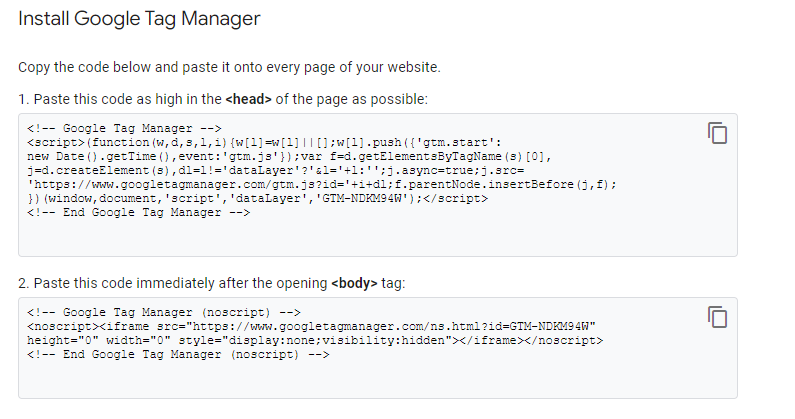
Check whether it is effective
open https://tagassistant.google.com/
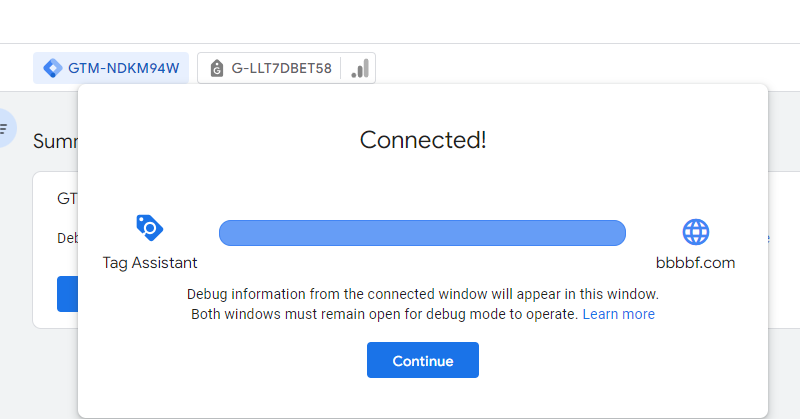

Comments (0)